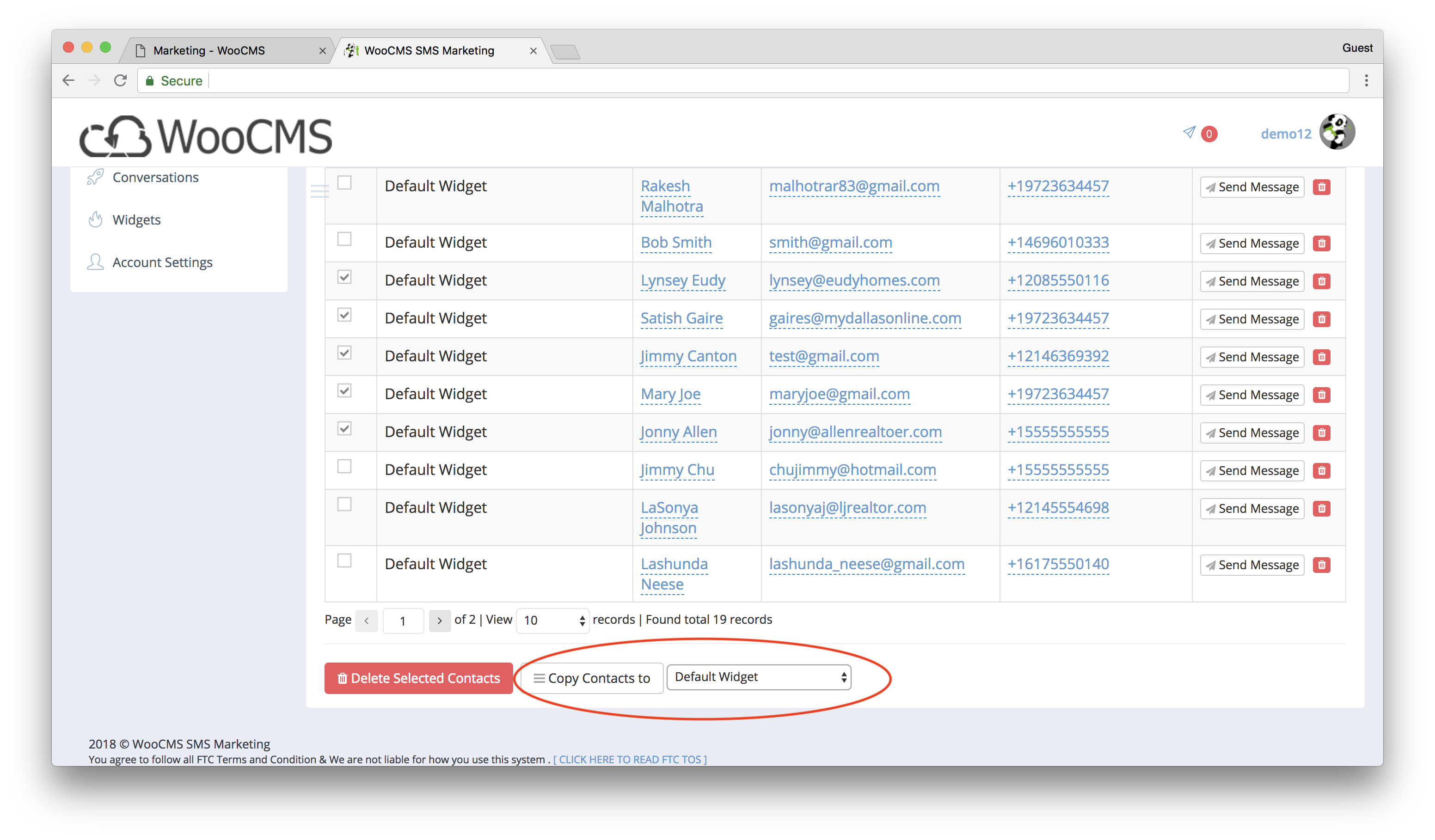1. Log into WooCMS
2. Go To Tools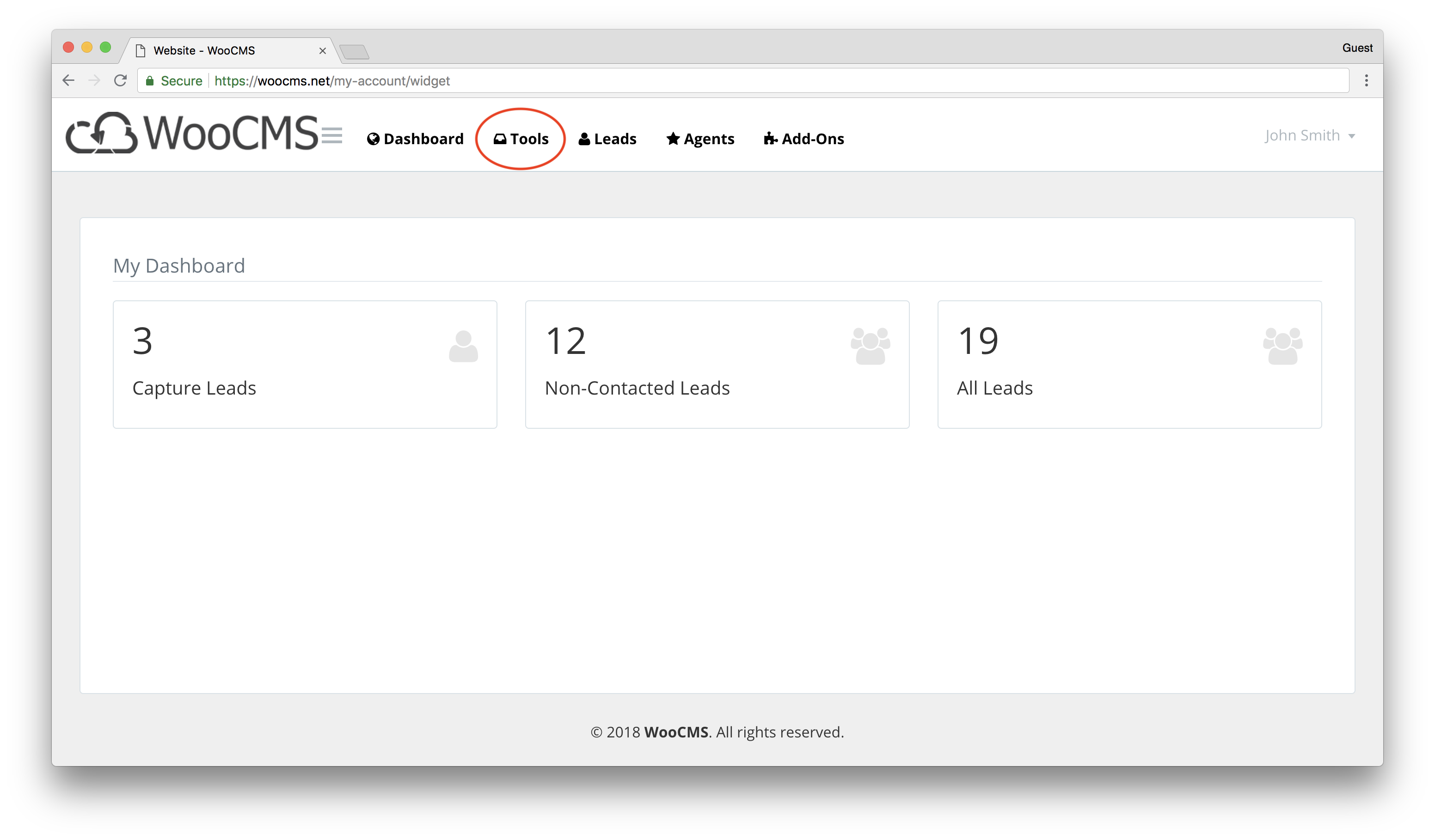
3. Click on smsCloud
4. Click on "Click To Login smsCloud"
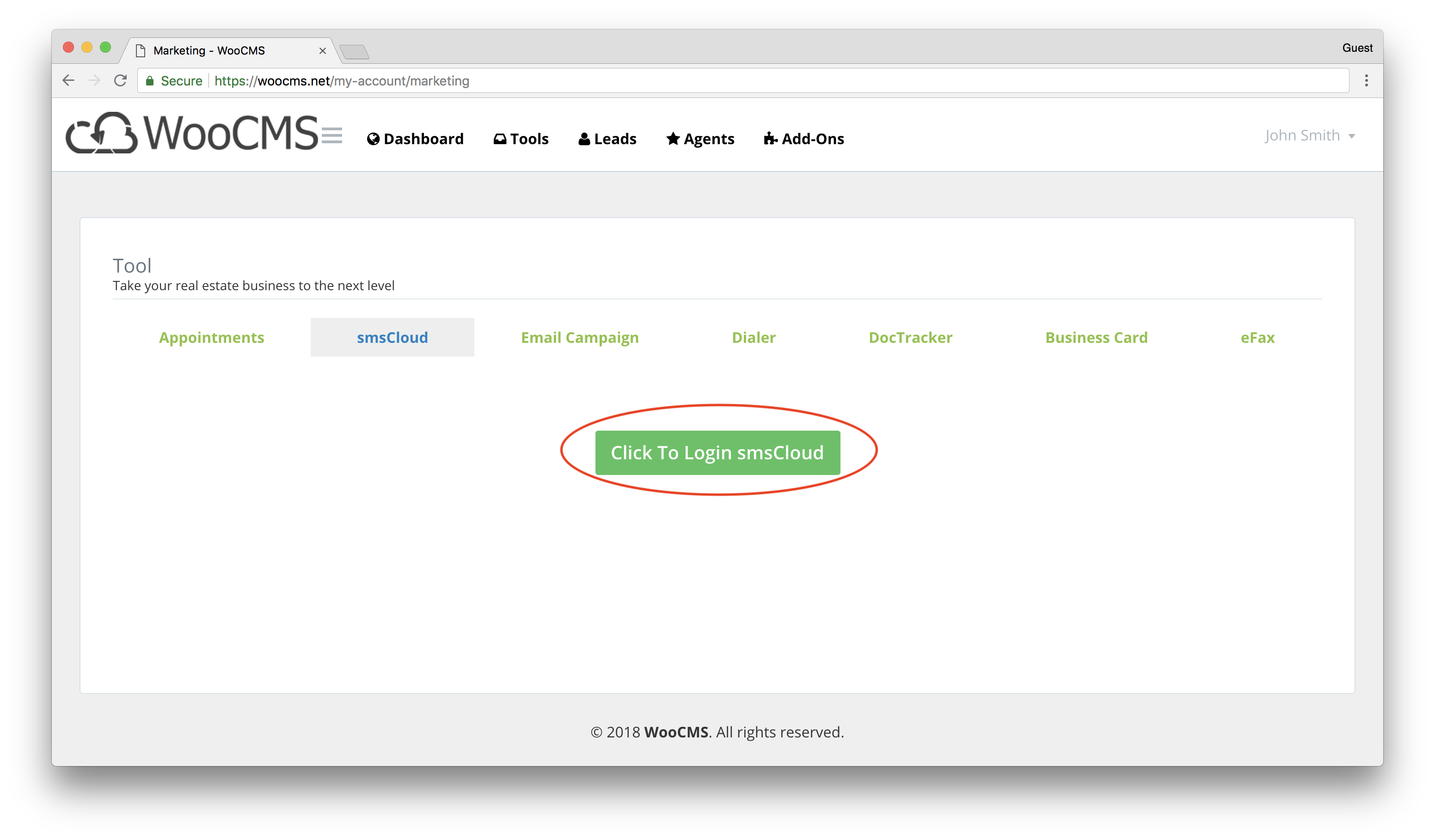
This should open up a new tab with the smsCloud dashboard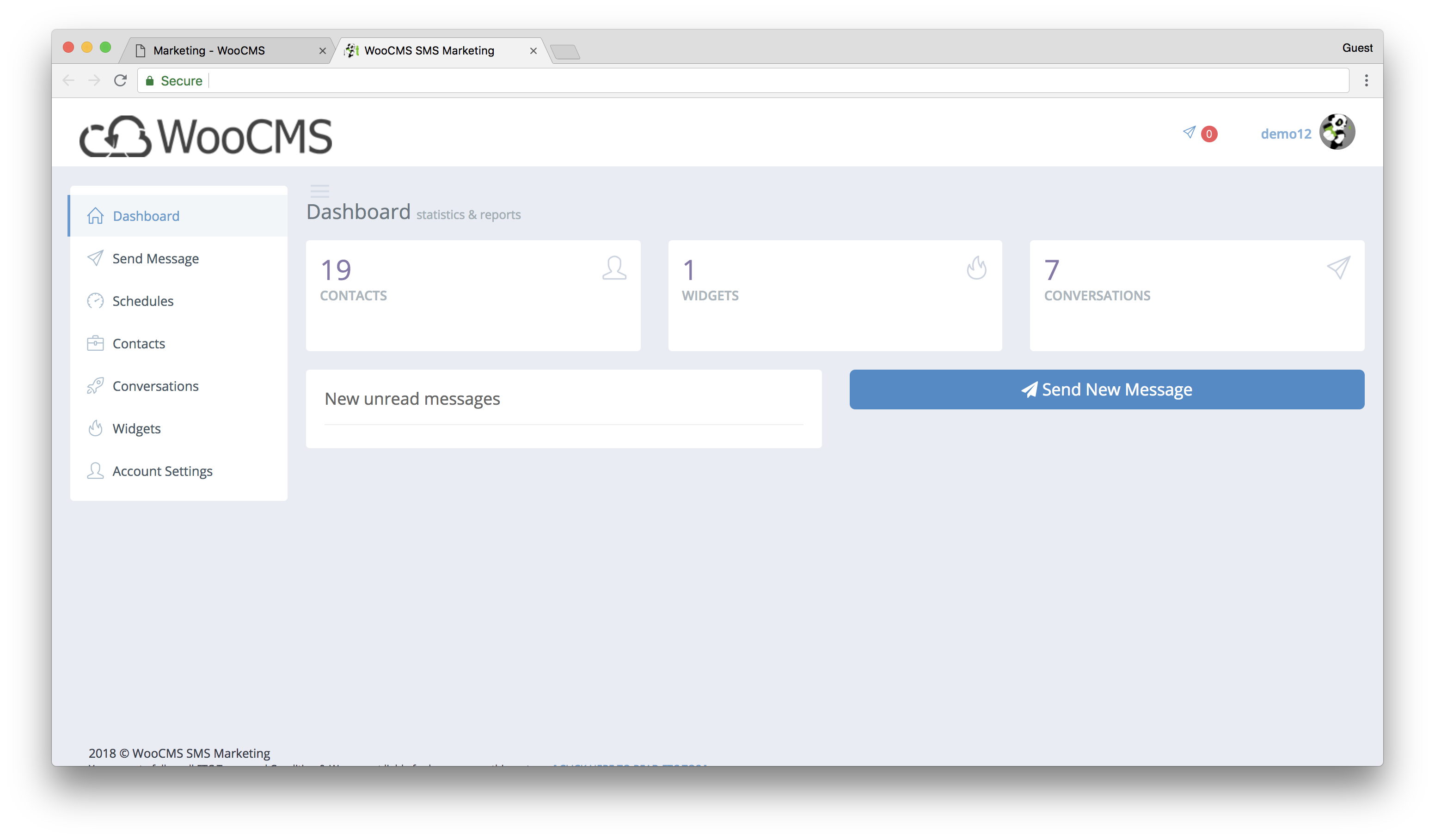
5. Go to Contacts
6. Click on "Action" and then "Add Contact"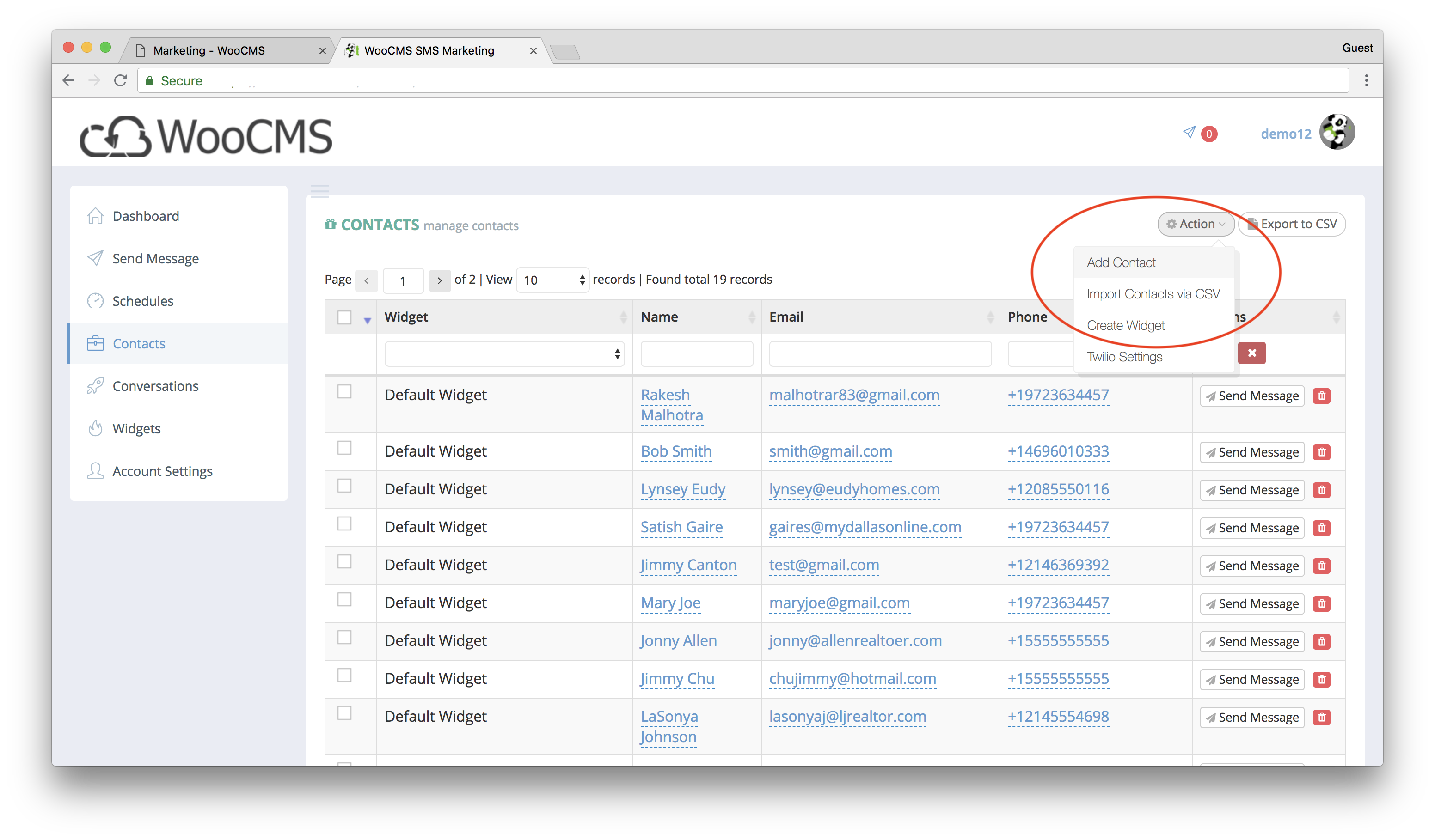
7. Fill out new contact's info and click "Add Contact"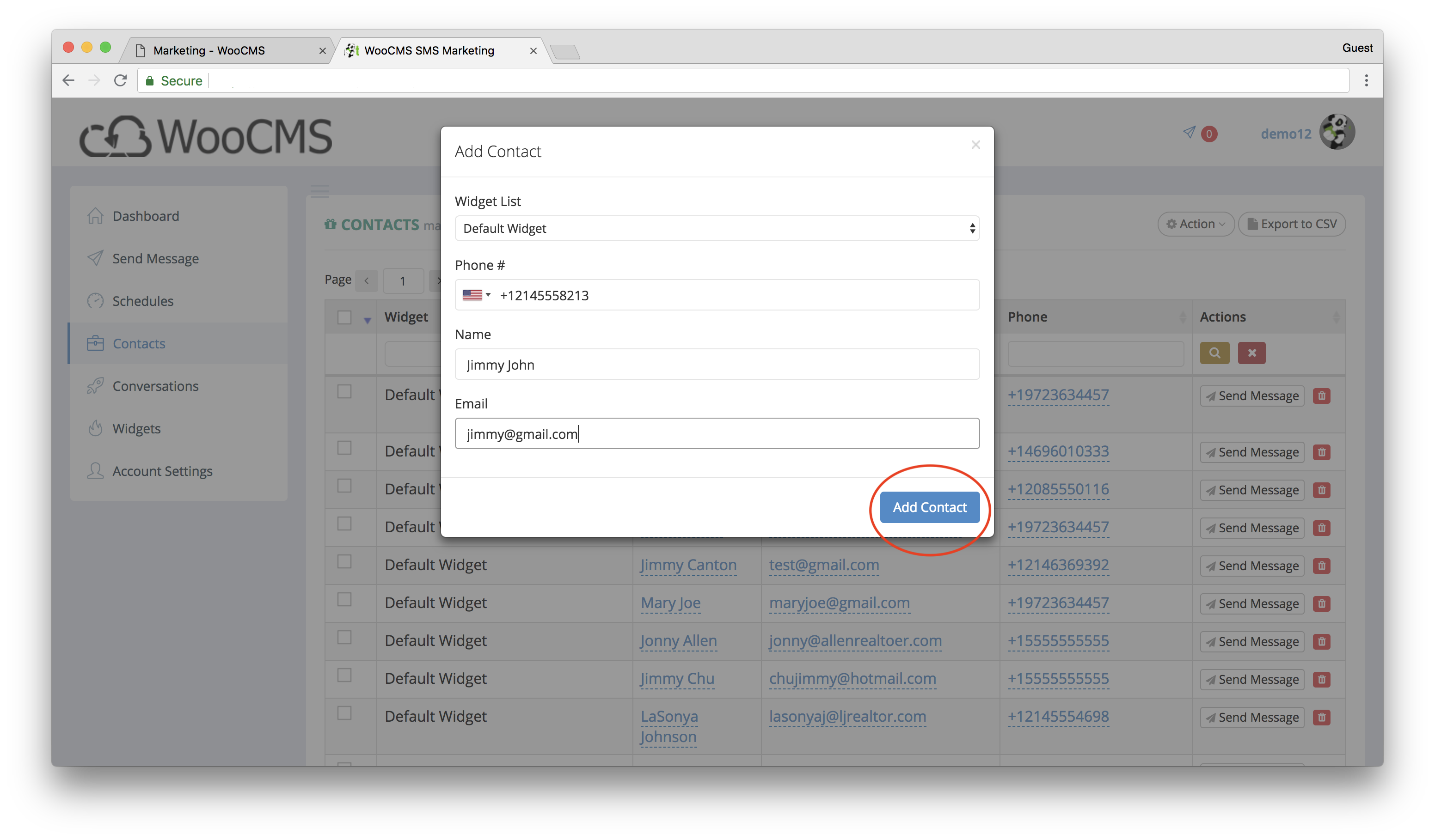
If a lead was added to the CRM, it will be automatically added to the "Default Widget" on your account.
To move a lead from the Default Widget to another new widget, follow these steps:
1. Select all leads you would like to move.
2. On the bottom of the page, select the widget you would like the lead to be moved to.
3. Click "Copy Contacts To"